Follow the below steps to fix the error:
2. -Enter on BIOS/UEFI and change to boot from the USB device.
Changing BIOS settings varies depending on the model and make. You can search Google or YouTube to change the BIOS settings on your PC or laptop.
4. -Click on "Troubleshoot" and then the Advanced Options page will appear.
5. -Click on "Command Prompt".
6. -Select the correct drive where Windows is installed.
Default is the drive C:
Type C: [enter]
Type DIR [enter]
The Windows directories such as Program files, Program Files (x86), Users and Windows will be displayed by this command. If these folders are not visible, try another letter, such as D:, E:, or F: (Depending on Hard Drive/Partitions you have installed)
Now run the below commands to fix the partition after you've located it.
7. -Run these commands one by one
chkdsk C: /f /r [enter]
bootrec /fixmbr [enter]
bootrec /fixboot [enter]
bootrec /scanos [enter]
bootrec /rebuildbcd [enter]
sfc /scannow [enter]
8. - Remove the USB media and Reboot your pc. You should be all set now.



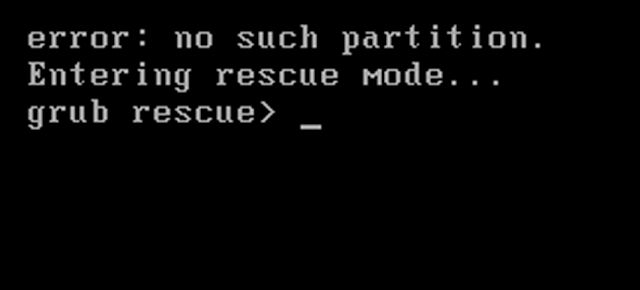


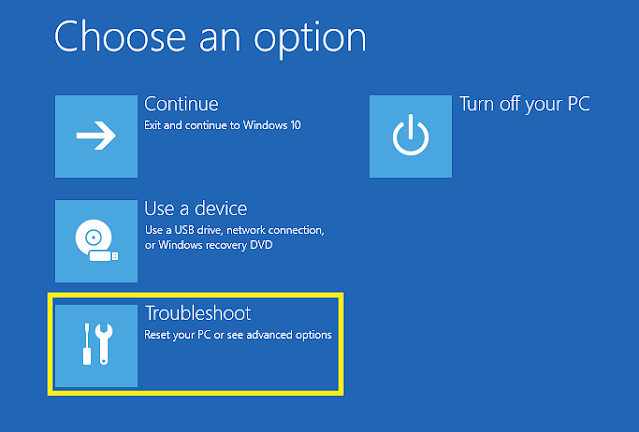
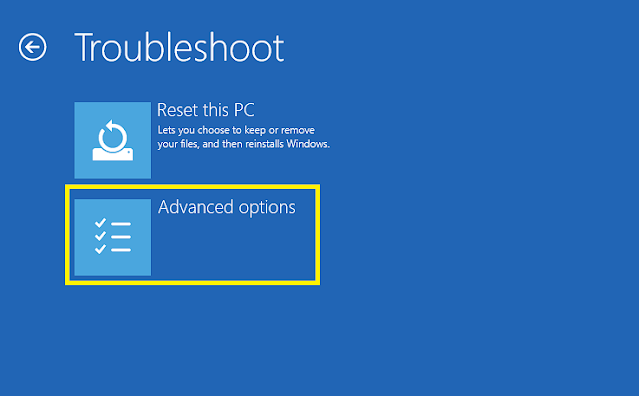

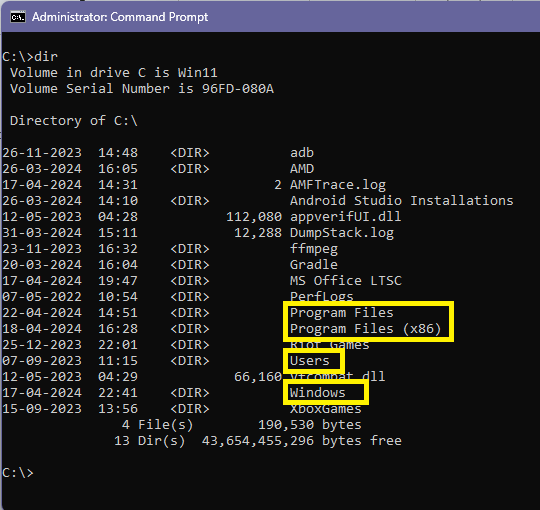



0 Comments